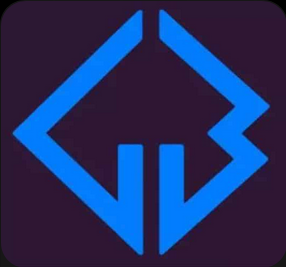
Overview
Here is a tutorial on the installation and configuration of IPTV subscription on the Vu+ decoder under a TeamBLUE image.
IMPORTANT: This tutorial is valid for all versions of TeamBLUE:
GiGaBlue HD800 Solo
GiGaBlue HD800 SE
GiGaBlue HD800 UE
GiGaBlue HD800 SE Plus
GiGaBlue HD800 UE Plus
GiGaBlue HD Ultra UE
GiGaBlue HD X1
GiGaBlue HD X3
GiGaBlue HD X3.H
GiGaBlue HD Quad
GiGaBlue HD Quad Plus
GiGaBlue UHD Quad 4K
GiGaBlue UHD UE 4K
Requierments
Operation run under Windows , and you need :
1- Software you need: WinSCP
2- IP scanner software to find your Gigblue box IP address ( Angry IP scanner )
3- Gigablue file list : download userbouquet.favourites.tv file . Look at FAQs to learn how find it.
Install IPTV subscription on GigaBlue
Time needed: 11 minutes.
Bring IPTV channels on Gigablue box
- Connect to box via WinSCP, Launch WINSCP in the window and fill in these fields :
File protocol: FTP
Hot name: xxx.xxx.x.xxx (its example for ip address of your Vu+ ZERO, you need find your box IP address by IP scanner )
User name: root
Password: “empty” by default the root password in TeamBLue is empty (no password)
After click on Login
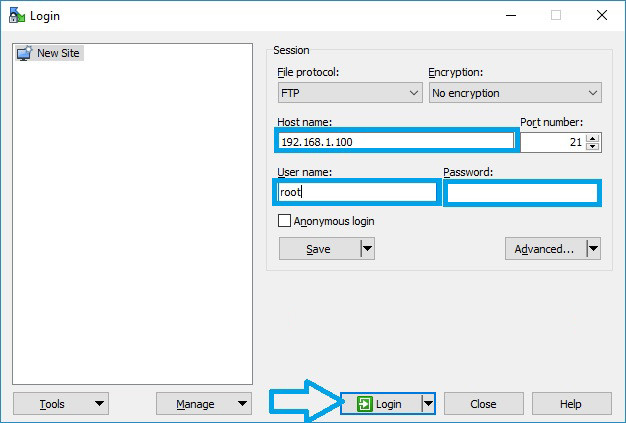
Upload Downloaded list file
Select the Gigablue file list and drag between the two windows to the folder /etc/enigma2
Then restart your receiver.
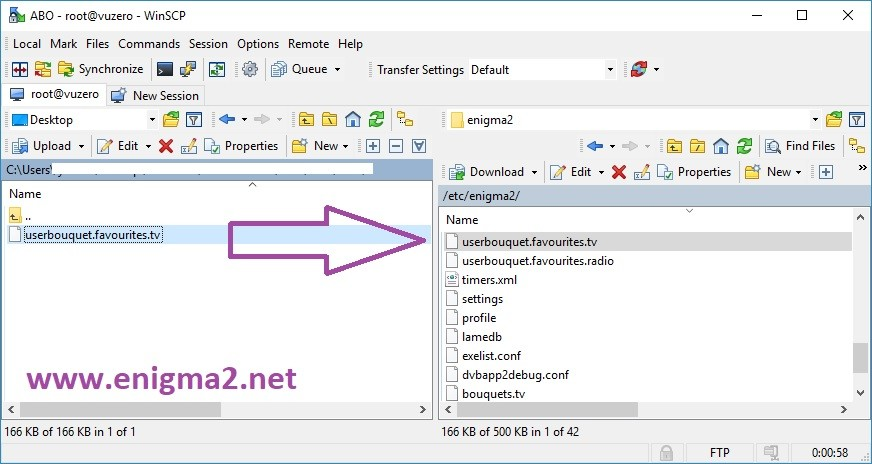
Done
FAQs
Where do I find the Gigablue file list?
This file must provided by your IPTV service provider , But in 90% of cases, you are able to create a Gigablue file list from your M3u link and download it .
See this example:
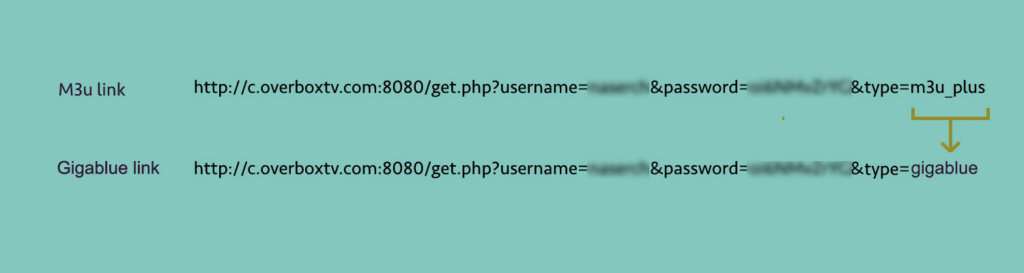
Enter The Gigablue link in your internet browser to download the userbouquet.favourites.tv file.

